# BTCPay Server payment gateway for Odoo 18
# This is the module to connect Odoo 18 and BTCPay Server
This module allows you to accept bitcoin (and other cryptocurrency) payments in your Odoo e-commerce store.
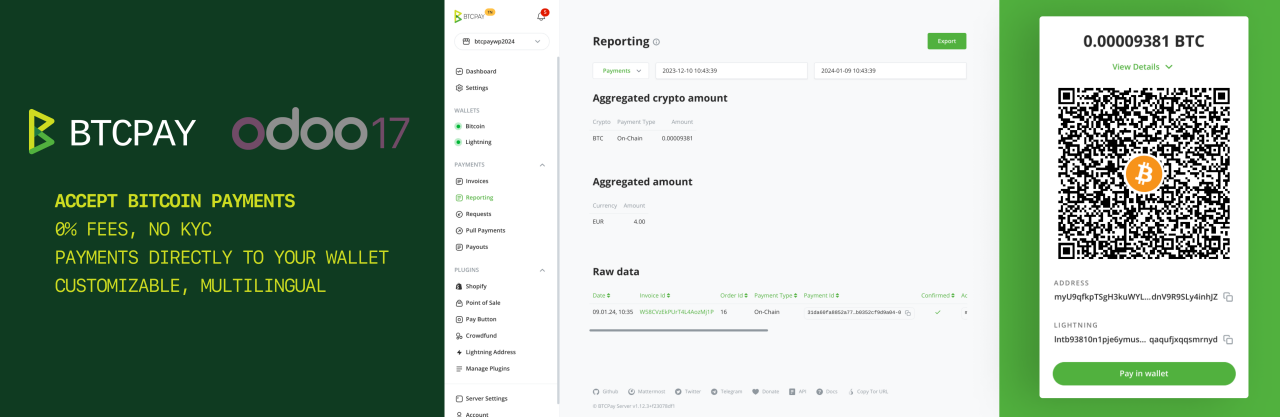
TIP
If you use Odoo 16 you can find the documentation here (opens new window) and for Odoo 17 here (opens new window).
# Install the module
- Clone our repository (opens new window) or download the .zip from the releases page (opens new window)
- Make sure you are on branch
18.0or downloaded a release tagged with version v18.x - Place the
payment_btcpayserverdirectory in your Odoo addons directory - Install dependencies by running
pip install -r requirements.txt(from inside thepayment_btcpayserverdirectory) - Restart Odoo
- Go to Apps -> Update Apps List
- Remove the "Apps" filter and search for "btcpay"
- Click Activate button
# Configure BTCPay as payment provider
- Go to Website -> Configuration -> Payment Providers
- Search for BTCPay and click on button Activate
In the BTCPay settings form, tab "Credentials":
- Set field "State" to enabled
- Set field "BTCPay Server URL" as test or live URL including https://. Example URL: https://testnet.demo.btcpayserver.org
- Get a pairing code from your BTCPay Server store: Settings -> Access Tokens
- Click on "Create Token" button
- Label: enter e.g. "My odoo store"
- Public Key: leave empty
- Click on "Request Pairing" button, on next page click "Approve" button
- At the top copy the code next to "Server initiated pairing code", e.g. "hg7z8wN"
- Back in Odoo, paste the code into "Pairing Code" field
- Hit Tab key on your keyboard (or click on another field) and the pairing process will start automatically
- When the pairing is successful the "Token" and "Private Key" field will be filled automatically
- Field Facade, keep default 'merchant'.
On the tab "Configuration":
- Make sure field "Payment Journal" is set to "Bank", otherwise you can click the dropdown and click on the suggestion "Bank"
- Now you can save the settings
Check the payment method is enabled:
- Go to Website -> Configuration -> Payment Methods
- Make sure "Pay with Bitcoin / Lightning Network" is active
Congrats, all done. Do some testing to be sure all works.
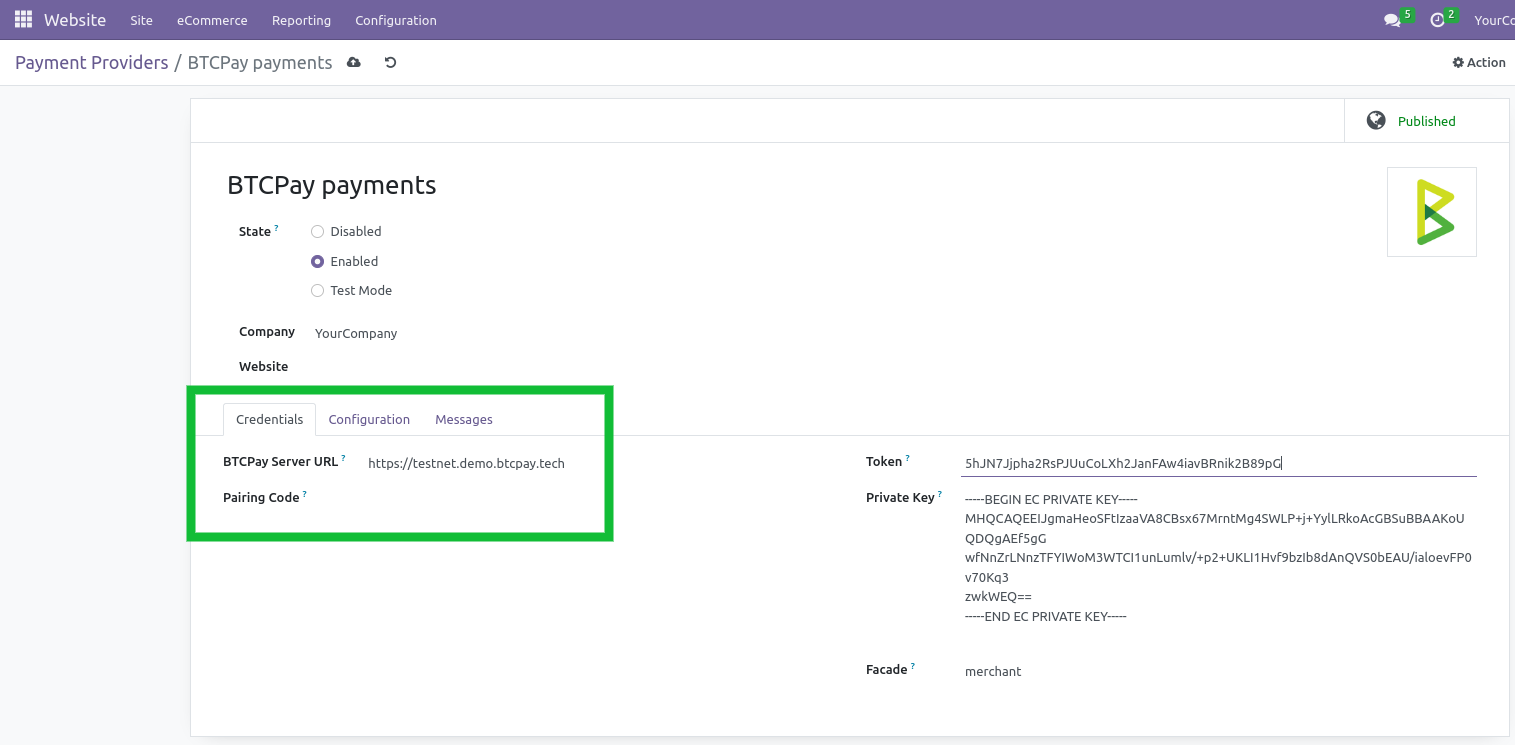
# How does the payment page look?
During the checkout the customers will have the option to select the payment method "Pay with Bitcoin / Lightning Network". After selecting they will be redirected to the BTCPay checkout page as shown below.
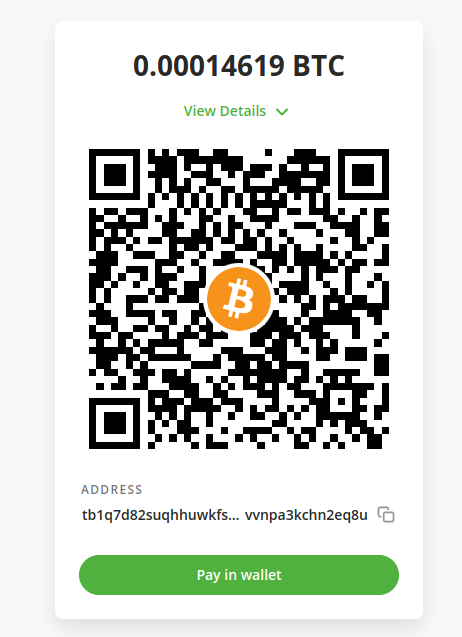
# Transaction BTCPay Details
In transaction object, you will find more technical information about this method of payment:
- Transaction Id: cryptocurrency transaction hash for the executed payout
- Invoice Id: the id of the invoice for which you want to fetch an event token
- Transaction Status: That indicates state of transaction
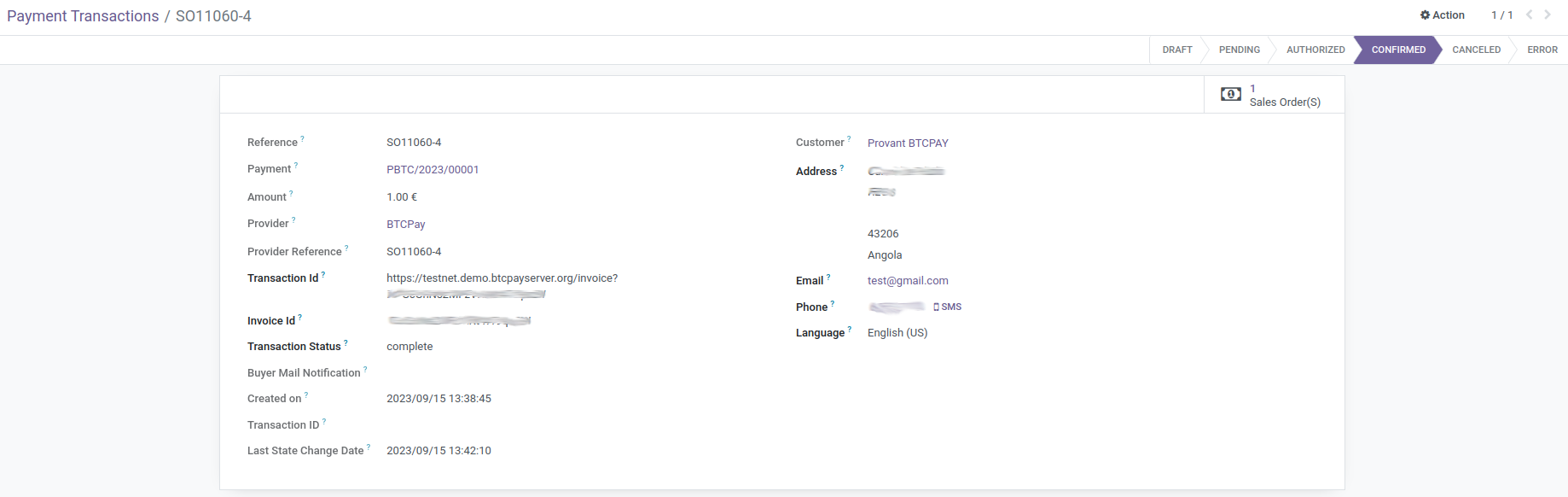
# Troubleshooting
# The order and transaction status does not get updated to "paid"
If the BTCPay connection generally works, like redirect to BTCPay checkout page (QR-code) then check your odoo logs and make sure PDF generation generally works. If there are errors mentioning wkhtmltopdf then you need to install wkhtmltopdf on your server.
← Nopcommerce OpenCart →
