# Lightning Network (LN) and BTCPay Server
# Overview
After deploying BTCPay Server, you may want to experiment with an innovative second-layer payment system built on top of Bitcoin protocol - the Lightning Network (opens new window).
This guide will show you how to set up your Lightning Network (LN) node in BTCPay Server and guide you through the basics.
BTCPay Server currently offers these implementations of the Lightning Network:
- LND (opens new window)
- Core Lightning (CLN) (opens new window) (formerly c-lightning)
- Eclair (opens new window)
DANGER
Before you proceed, please understand that the Lightning Network is still in the experimental stage. Using the Lightning Network can put your money at risk. Do not use more than you can afford to lose.
Take time to familiarize yourself with the risks associated with using the Lightning Network.
If you choose to run the internal Lightning Node in BTCPay Server, consider:
- Any lightning network node operates at 2 levels: on-chain and off-chain.
- The LN implementation of choice will create an on-chain hot wallet that will be used to fund the off-chain payment channels.
- Make sure you back up the on-chain hot wallet seed (see below instructions for the individual implementations).
- The seed in step #3 can only recover the on-chain funds, although it is necessary for the off-chain operation.
- Off-chain funds locked in channels cannot be backed up using a single-seed. Read the documentation issued by your LN implementation of choice.
- Off-chain recovery mechanisms are under active research and development. Erasing your BTCPay Server or unsafe/unsecure operation of the computing environment (e.g Filesystem corruption, compromised keys) can lead to permanent loss of funds.
As the technology matures and develops, mechanisms for proper backup will be easier to implement in BTCPay Server. As of v1.0.3.138 (opens new window), LND is the only lightning network implementation that allows for lightning seed backups with BTCPay Server.
# Choosing the Lightning Network implementation
First, read here about using pruned Bitcoin nodes with lightning network implementations before deploying.
On the installation, you'll have the option to choose the implementation.
For web-interface installations, you can simply select the implementation from the drop-down menu. For other docker (opens new window) based deployment methods you need to:
sudo su -
cd btcpayserver-docker
export BTCPAYGEN_LIGHTNING="implementationgoeshere"
. ./btcpay-setup.sh -i
- For Core Lightning (CLN) use
export BTCPAYGEN_LIGHTNING="clightning" - For LND use
export BTCPAYGEN_LIGHTNING="lnd" - For eclair use
export BTCPAYGEN_LIGHTNING="eclair"ANDexport BTCPAYGEN_ADDITIONAL_FRAGMENTS="opt-txindex"
Finally, to begin using Lightning, your blockchain needs to be fully synced.
# Lightning node configuration in BTCPay Server
# Connecting your internal Lightning Node
Irrespective of the LN implementation deployed, the process of connecting your internal Lightning Node in BTCPay Server is the same.
- Choose a store
- Go to "Lightning" > Select "Use internal node"
- Click "Save" > See "BTC Lightning node updated" message
- Go to "Public Node Info" > The node should appear "Online"
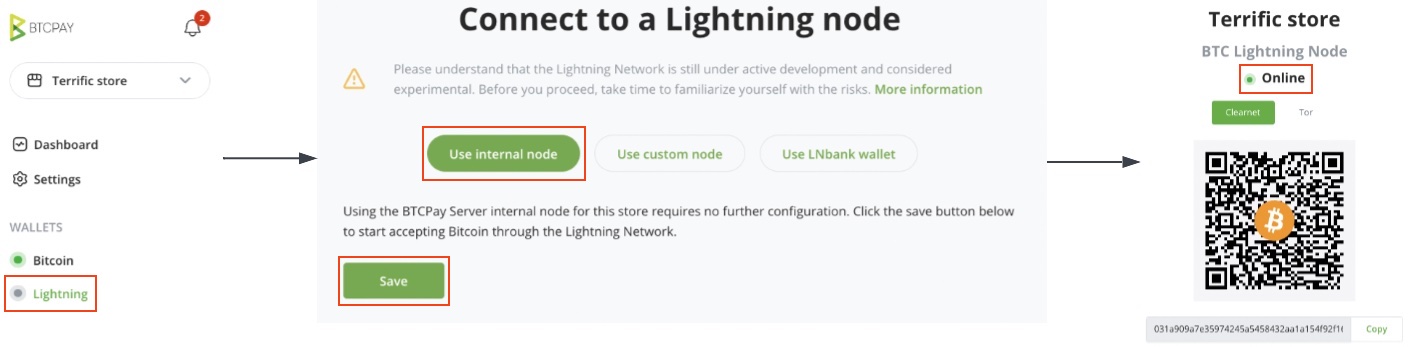
If the internal connection fails, confirm:
- The Bitcoin on-chain node is fully synchronized
- The Internal lightning node is "Enabled" under "Lightning" > "Settings" > "BTC Lightning Settings"
If you are unable to connect to your Lightning node, try restarting your server or reviewing our troubleshooting guide. You will not be able to accept lightning payments in your store until your Lightning node appears "Online". Try to test your Lightning connection by clicking the "Public Node Info" link.
# Connecting an external Lightning Node in BTCPay Server
BTCPay Server offers the option to connect to an external Lightning node. To configure it:
- Go to "Lightning" > Select "Use custom node" if there is no Lightning node configured.
- Go to "Lightning" > Select "Settings" > Select "Change connection" > Select "Use custom node" to modify an existing connection
- Add the configuration details matching the lightning implementation used > "Test connection"
# Getting started with BTCPay Server and LND
# Control your LND using Ride The Lightning (RTL)
The easiest way to use LND implementation with BTCPay Server is to use the [Ride The Lightning]https://github.com/Ride-The-Lightning/RTL) (RTL) service. A web user interface for the Lightning Network, RTL allows you to operate your node without leaving BTCPay Server, from your browser.
To initiate RTL in BTCPay Server, Go to Server Settings > Services > Ride The Lightning > See information.
# Control your LND using Zap
For remote use of your LND node on iOS or PC, you can use Zap wallet integration (opens new window). \
\ Besides Zap, there are a few more wallets that allow remote control of the LND node, [the Nayuta wallet](https://nayuta.co/) and the [ZeusLN](https://github.com/ZeusLN/zeus). Both of which have not yet extensively been tested by the community.# Control your LND using Lightning Joule
To remotely control your LND node via web browser, you can use Lightning Joule. \
# Control your LND via the command-line: lncli
LND can be accessed via the command-line using the shell script bitcoin-lncli.sh.
If you're on Docker make sure you're in docker directory.
sudo su -
cd btcpayserver-docker
./bitcoin-lncli.sh $command
./bitcoin-lncli.sh getinfo #show info about the node
Run ./bitcoin-lncli.sh --help` to see a full list of commands or check the full API documentation (opens new window).
# Getting started with BTCPay Server and Core Lightning (CLN)
# Control your CLN using Ride The Lightning (RTL)
The easiest way to use CLN implementation with BTCPay Server is to use the [Ride The Lightning]https://github.com/Ride-The-Lightning/RTL) (RTL) service. A web user interface for the Lightning Network, RTL allows you to operate your node without leaving BTCPay Server, from your browser.
To initiate RTL in BTCPay Server, Go to Server Settings > Services > Ride The Lightning > See information.
# Control your CLN via the command-line: lightning-cli
Similar to lncli, CLN can be accessed via the command-line using the shell script bitcoin-lightning-cli.sh.
If you're on Docker make sure you're in docker directory.
sudo su -
cd btcpayserver-docker
./bitcoin-lightning-cli.sh $command
./bitcoin-lightning-cli.sh getinfo #show info about the node
Run ./bitcoin-lightning-cli.sh help to see a full list of commands or check the full API documentation (opens new window).
# Lightning node backup
Before you start transacting using your new lightning node, consider backing up the on-chain wallet. Steps:
- for LND: storing a copy of the LND seed. Go to "Server Settings" > "Services" > "LND Seed Backup" and select "See information"
- for CLN: storing a copy of the hsm_secret (opens new window)
The CLN $LIGHTNINGDIR is located in/var/lib/docker/volumes/generated_clightning_bitcoin_datadir/_data/bitcoin
Acknowledge the limitations of off-chain payment channel backups and associated risks.
See backup FAQ if you are running the BTCPay Server instance with Docker.
# Funding your on-chain wallet
Now that your lightning node is active, before opening lightning payment channels, you will need to fund the on-chain wallet.
The on-chain funding process can be performed in two ways:
- via the Ride The Lightning (RTL) UI interface
- Select a "Store" and go to the "Lightning" section
- Under "Services", select "Ride The Lightning"
- In the RTL app, go to "On-chain", select "Receive" under the "On-chain Transactions" menu
- Select "Generate Address" and use it as the destination for the allocated funds
- via the command-line using
bitcoin-lncli.shorbitcoin-lightning-cli.sh
sudo su -
cd btcpayserver-docker
./bitcoin-lncli.sh newaddress p2wkh #for LND
./bitcoin-lightning-cli.sh newaddr #for CLN
{
"address" / "bech32": "bc1..........." #use this as the destination for the allocated funds
}
Once your on-chain lightning node is funded, it's time to connect to other nodes on the network and open payment channels.
Check out Payment channels for recommendations on opening payment channels, liquidity management and more.
# Alby Extension
Alby (opens new window) is a free, fast, simple, and convenient way to send and receive Bitcoin payments with your normal browser on the Bitcoin Lightning Network with ease. You can now connect your BTCPay wallet directly to your Alby account. Learn more on how to connect your BTCPay wallet to Alby (opens new window).
